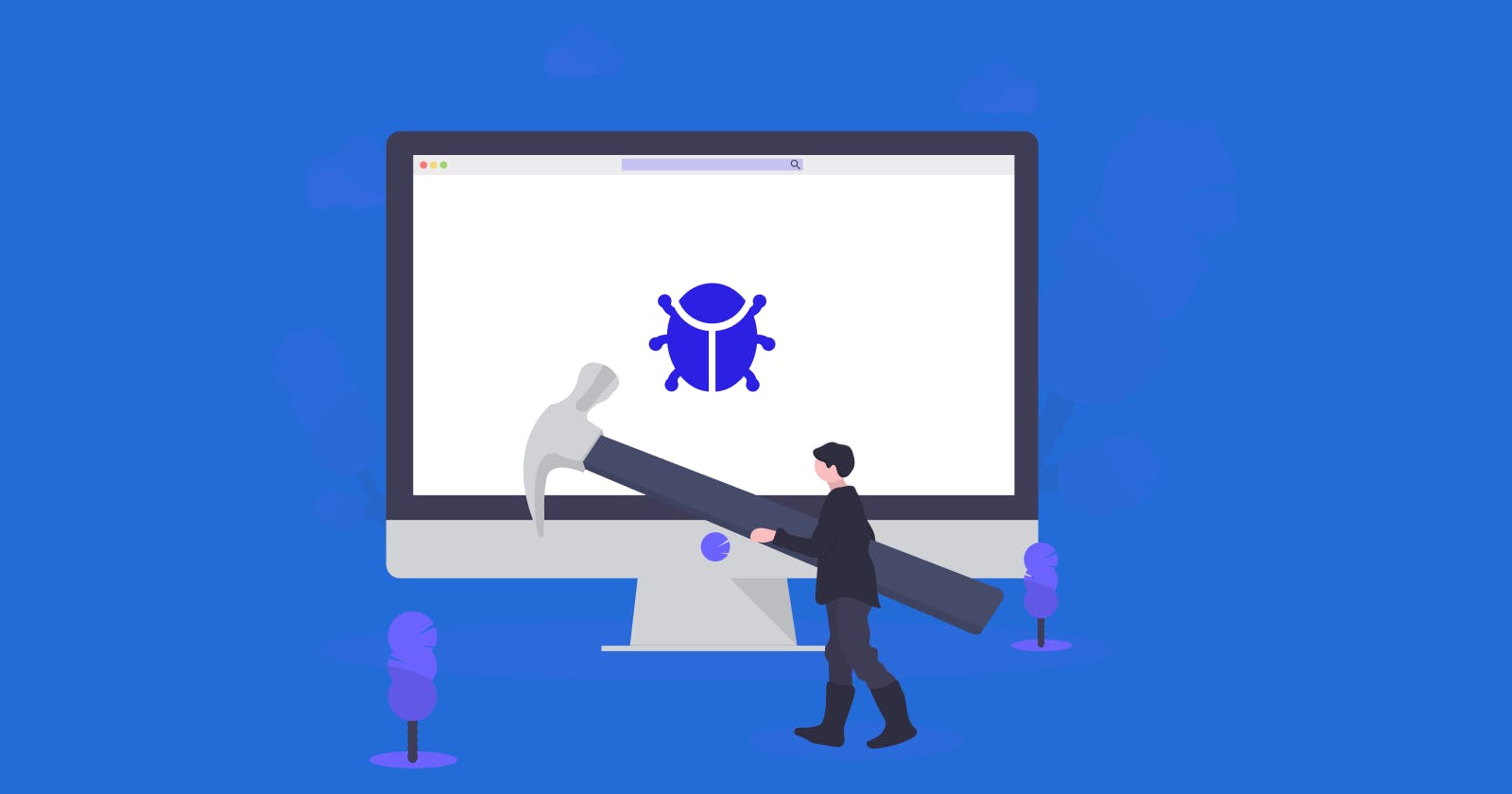No matter your level in your programming career, debugging is a critical part of the software development process. It helps you find and fix issues in your app, improve its performance, and deliver a better user experience.
Flutter provides several debugging tools and techniques to help you identify and resolve bugs in your app. In this article, I will walk you through some effective debugging techniques for Flutter apps.
Prerequisites
Flutter
Dart
Understanding the Flutter Debugging Tools
These tools aid in the identification and debugging of flutter code, and they include;
Flutter DevTools
Dart Observatory
Flutter Inspector
Flutter DevTools
It is a powerful tool that can help you debug your apps in real time. You can use the DevTools to inspect the widget tree, view the logs, monitor the performance, and analyze the memory usage of your app. You can also use the DevTools to control the state of your app, simulate gestures, and change the properties of the widgets.
Dart Observatory
The Dart Observatory provides a detailed view of your app's memory, CPU usage, and threads. You can access the Dart Observatory by running your app in "Debug" mode and opening the Observatory URL in your web browser. A practical example would be, using the Observatory to monitor the heap size of your app and identify potential memory leaks.
Flutter Inspector
This tool allows you to inspect and modify the widget tree of your app. You can access the Flutter Inspector by running your app in "Debug" mode and clicking the "Open Flutter Inspector" button in your IDE. You can also use Inspector to view the properties of the widgets in your app and check for any layout issues.
Debugging techniques for Flutter applications
To effectively debug Flutter code, we can employ the following techniques;
Reproduce the Issue
Try to reproduce the issue in a controlled environment by using specific inputs, scenarios, or conditions. Use tools like the Flutter DevTools to create automated tests that can replicate the issue.
Once you can consistently reproduce the issue, you can use the debugging tools to diagnose it.
For example, let’s create a test that simulates a user tapping on a button in an app, and then confirming that a specific widget is displayed. If the component is not displayed, we can use the Flutter Inspector to check the widget tree and identify the issue.
testWidgets('tap on button should display widget', (WidgetTester tester) async {
await tester.pumpWidget(MyApp());
await tester.tap(find.byType(MyButton));
await tester.pump();
expect(find.byType(MyWidget), findsOneWidget);
This code is an example of a widget test in Flutter. The testWidgets function from Flutter's testing library is used to define the test.
The first line inside the test, await tester.pumpWidget(MyApp());, creates an instance of the MyApp widget, which contains the widgets that are going to be tested.
The second line, await tester.tap(find.byType(MyButton));, simulates a tap on the MyButton widget.
The third line, await tester.pump();, updates the widget tree after the tap event.
Finally, the last line of the test, expect(find.byType(MyWidget), findsOneWidget);, verifies that the MyWidget widget is displayed in the app after the tap event by searching for it using the find.byType method and ensuring that it is found only once using the findsOneWidget matcher.
Check the Logs
Logs are a valuable source of information when it comes to debugging. What is logging? Logging is the process of reporting or storing details about what your code is actually doing and the data it is currently working with.
For example, you can log a message when a button is tapped and then use DevTools to view the log and verify that the message was logged.
void onButtonTap() {
debugPrint('Button tapped');
}
This code defines a function named onButtonTap that prints a debug message to the console when called.
The debugPrint function is a built-in Flutter function that is used to print debugging messages in the console during development. It takes a string as an argument and prints it to the console. In this case, the string being printed is 'Button tapped'.
The Flutter Logging package can also be used to log messages, errors, and warnings in your app. We can also use the Flutter DevTools to view the logs in real time and filter them by severity or category. Logs can help identify the source of an issue and understand its behavior.
var logger = Logger();
logger.d("Logger is working!");
This code defines a new instance of the Logger class and assigns it to a variable named logger. After creating the logger instance, the .d() method is called on it with the argument "Logger is working!".
The .d() method is used to display debug-level messages.
This method would typically output the message to the console or to a log file, depending on how the logging functionality is implemented.
Assertions
A technique called assertion can be used to find mistakes during the early stages of development. We can use the Dart assert statement to validate the assumptions and conditions in your code.
When using Dart's assert, it verifies boolean conditions to ensure the assert statement's boolean expression is true and if it isn't, an Assertion Error is triggered, and the code exits.
According to dart.dev, dart assert is only functional in development mode and not in production mode when it's not enabled. You can enable it by running the following command on cmd:
dart --enable-asserts file_name.dart
In addition, assertions can help detect null values, out-of-bounds indexes, and unexpected behavior in your app. We can also use tools like the Flutter Driver or the Flutter Widget Tester to run tests with assertions and validate the results.
ListView.builder(
itemCount: items.length,
itemBuilder: (context, index) {
assert(index >= 0 && index < items.length);
return ListTile(title: Text(items[index]));
},
);
In this example, I am using an assertion to check that a list is not empty before displaying its items in a ListView widget.
Breakpoints
Breakpoints pause code execution at specific points so you can inspect variable values during debugging. Use breakpoints to isolate the issue and narrow down the scope of your investigation. Breakpoints can also pause execution based on specific conditions being met.
For instance, you can set a breakpoint in a function that is called multiple times and then use a conditional breakpoint to pause the execution only when a specific value is passed as an argument.
void doSomething(int value) {
if (value == 42) {
debugger; // set a breakpoint
}
// do something else
}
Using the print() Function for quick debugging
The print() function is a helpful tool for debugging because it can log messages and values in your app easily.
You can use the print() function to print the values of the variables, debug the flow of your code, and trace the execution of your app. You can also use the Flutter Inspector or the Dart Observatory to view the output of the print() function in real time.
A perfect example is to use the print() function to log a message when a button is tapped and then view the output in the DevTools or the Observatory.
void onButtonTap() {
print('Button tapped');
}
Use the try/catch Statement
The try/catch statement is a programming technique that can help you manage errors and exceptions in your application.
It is helpful for API integration as it allows for more controlled error handling. By using Try/Catch, you can provide useful feedback to users when something goes wrong, such as by displaying an error message.
Using try/catch to handle errors can help you diagnose issues by logging errors. This makes it easier to identify and fix problems.
try {
// risky operation
} catch (e) {
print('Error: $e');
// handle the error
}
In this example, we wrap the risky operation in a try/catch statement and we are printing the error message if an error occurs.
Firebase_analytics Package
The Firebase Analytics package is a powerful tool that can help you track the usage and behavior of your app. It is used to collect data about user interactions, screen views, and events in your app.
You can then use the data collected to analyze the performance, optimize the user experience, and make informed decisions about the features and design of your app.
An instance of its use is to track the number of times a button is tapped and then use the data to improve the placement or the design of the button.
Profile your App
Profiling is the process of keeping track of how well your application performs in various situations.
You can profile your app's memory, CPU usage, and rendering performance using tools like Flutter DevTools or Dart Observatory.
Profiling can also help you identify performance bottlenecks, memory leaks, and unnecessary rendering. Once you identify the issues, you can use the debugging tools to fix them.
Document the Solutions
Documenting solutions to issues is important when debugging because it's an ongoing process. Use tools like JIRA, Trello, or Notion to track the issues, the steps you took to debug them, and the solutions you implemented.
Documenting the solutions can help you avoid the same issues in the future and share your knowledge with your team. Also, commenting on your code is one of the best practices that can help you understand your app.
Collaborate with Others
Debugging is not a solitary activity, and most times you may get tired and upset. Collaborating with team members, users, or the Flutter community can help speed up your debugging process while building a relationship with the Flutter community.
Use tools like GitHub, Stack Overflow, the Flutter Discord channel, and Twitter to ask for help, share code, and discuss issues. You can also use pair programming or code reviews to get feedback and insights from your peers; remember, a problem shared is a problem half solved.
Keep learning and improving
Finally, it's important to keep learning and improving your debugging skills as a Flutter developer. The development landscape is constantly changing, and new tools and techniques are always emerging. By staying up-to-date with the latest developments in the Flutter community and investing in your own learning and development, you can become a more effective and efficient developer.
Best Practices to prevent or limit bugs
To limit bugs in your apps, you should follow these practices:
Use descriptive variable names
Giving variables meaningful names makes it easier to understand their function and range, which in turn makes it simpler to diagnose issues with their value and status.
For example:
// Bad var
a = 10;
// Good var
itemCount = 10;
The variable name a is not a good option because it doesn't give meaning to the value while the variable name itemCount helps us to understand the code better by telling us what the integer 10 is.
Write testable code
Testable code is code that is simple to test and debug. You should write code that is modular, reusable, and easy to understand. This makes it easier to diagnose issues and test your app's functionality.
Characteristics of testable code
There are many characteristics to determine if a code is testable or not but we are picking just four characteristics which are ;
Simplicity
Clear Separation Between Pure and Impure Code
Low-Coupling
Separation Between Logic and Presentation
Simplicity
The number of decisions in a particular function or procedure is known as its cyclomatic complexity. Low cyclomatic complexity is a sign of simple code, and a method with a high degree of cyclomatic complexity will need more test cases in order to be adequately tested.
Reducing your code's complexity will make it cleaner, more readable, and easier to maintain. It will also become more testable.
Clear Separation Between Pure and Impure Code
A pure function is a function that doesn't consumes external values or depend on any state, or changes to execute and it always returns the same value if the same arguments are passed, let's take a look at the example of a pure function below;
int addNumbers(int a, int b) {
return a + b;
}
In this example, addNumbers is the name of the function. It takes two parameters, a and b, both of type int, which represent the numbers you want to add together. The function then returns their sum, which is calculated using the "+" operator.
We can see that the only data it can access are the values it gets as parameters, and it doesn’t cause any external change. It doesn’t cause a change in the database, and nothing gets displayed on the screen.
Let us now look at an impure function;
void Greetings() {
var now = DateTime.now();
var hour = now.hour;
if (hour < 12) {
print("Good morning!");
} else if (hour < 18) {
print("Good afternoon!");
} else {
print("Good evening!");
}
}
In this example, Greeting is the name of the method. It starts by getting the current date and time using the DateTime.now() method, and then extracting the current hour using the hour property.
The method then uses an if statement to check the current hour and print the appropriate greeting. If the current hour is less than 12 (i.e. before noon), it prints "Good morning!". If the current hour is between 12 pm and 6 pm (i.e. afternoon), it prints "Good afternoon!". Otherwise, it assumes it's evening and prints "Good evening!".
The greeting method is an impure function because it uses data from a source other than its parameters to output a result.
It might not look like much, but the difference between both functions is huge, and this plays a role in how testable your code would be.
For as long as the parameters of the pure functions remain the same, they will always give the same result no matter how many times we call them, but on the other hand, the impure functions depend on external parameters to give a result. Pure functions are more testable than impure functions
Low-Coupling
Coupling in software development refers to the degree to which software components, modules, or packages depend on each other.
high-coupling means that the modules are linked on a high level, and a change in one module will affect the others, if you change a method, it causes a chain reaction because the code is related, this makes the maintenance of the code to be expensive
Low-coupling means that the modules are independent of one another, and any change in one module has little effect on the others. For a code to be testable, the coupling must be minimal.
Separation Between Logic and Presentation
Separating your business logic from the presentation and putting them in different folders where the business logic doesn't concern the UI will make unit testing and debugging faster and more reliable
Use a consistent coding style
Using a consistent coding style helps you write code that is easy to read and understand by you and by other programmers. It also makes it easier to diagnose issues related to code formatting and syntax. You should follow a coding style guide, such as the Dart Style Guide, to ensure that your code is consistent and readable.
conclusion
In conclusion, debugging Flutter apps can be a challenging task for developers. However, there are various effective techniques available to make the process exciting and enjoyable.
we talked about techniques like logging, breakpoints, and exception handling and how you can also leverage the Flutter Inspector and Dart DevTools for debugging purposes.
Remember, debugging is not just about fixing errors; it's also about improving your coding skills and enhancing the overall quality of your app. So embrace the debugging process, stay curious, and don't be afraid to experiment and try new techniques.
With these debugging techniques and a positive attitude, you'll be well on your way to creating amazing, bug-free Flutter apps that users will love. Happy debugging